What Will I Learn?
- How to claim BTG in Trezor using Firefox browser
Requirements
- You have the Firefox browser installed.
- You have Trezor device configured and ready.
- OS: Windows 7
- Browser: Mozilla Firefox 57.0.4 (64-bit)
- Trezor firmware: 1.6.0 (latest)
Difficulty
Basic
Tutorial Contents
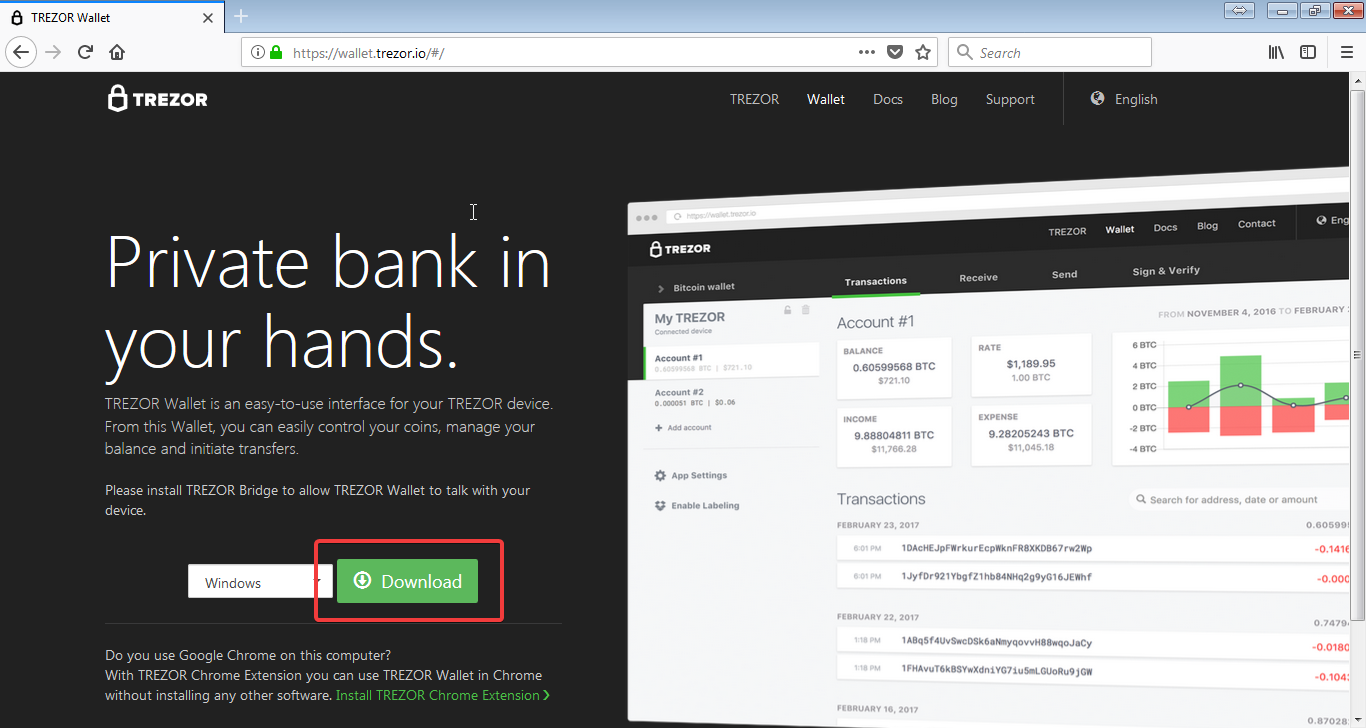
1) Open https://wallet.trezor.io/ in Firefox browser. To connect the browser to Trezor, we will need a bridge. Select the applicable OS and Download.
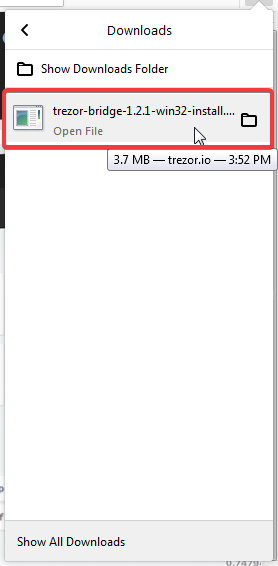
2) Run and install the downloaded Trezor bridge.
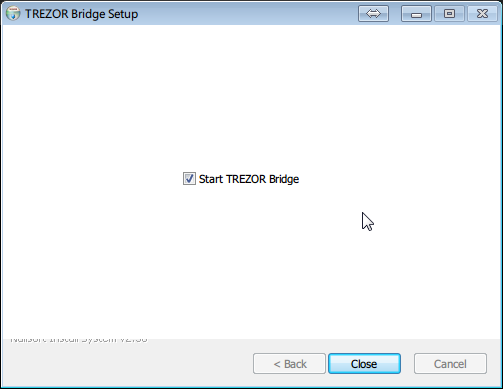
3) End the installation with Start TREZOR Bridge ticked or you will have to manually start the program in the Start Menu.
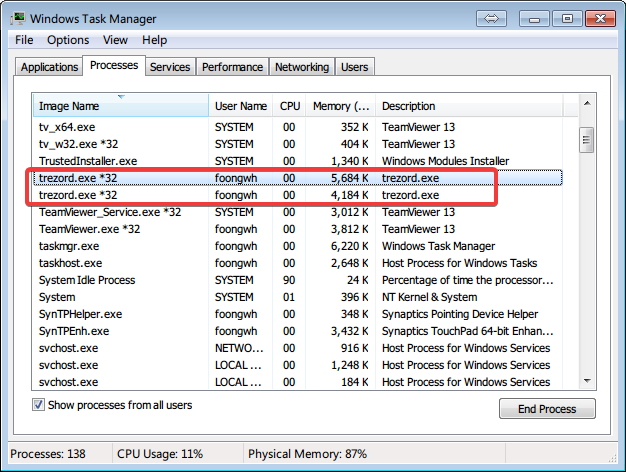
4) Be sure trezord.exe is running in the background processes in Windows Task Manager.
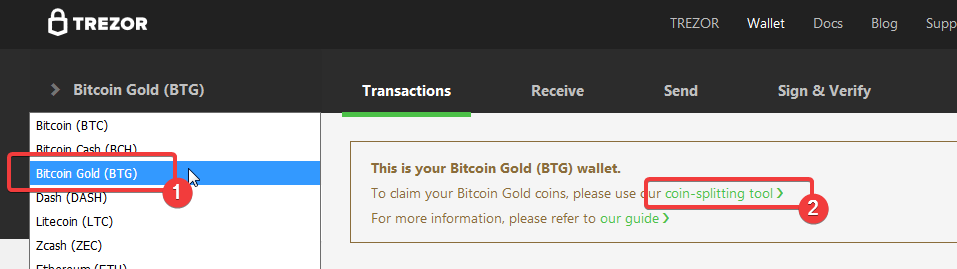
5) Plug in Trezor device to the PC and open up https://wallet.trezor.io/ again. Unlock the device and select Bitcoin Gold (BTG) from the wallet drop-down menu. Then select coin-splitting tool.
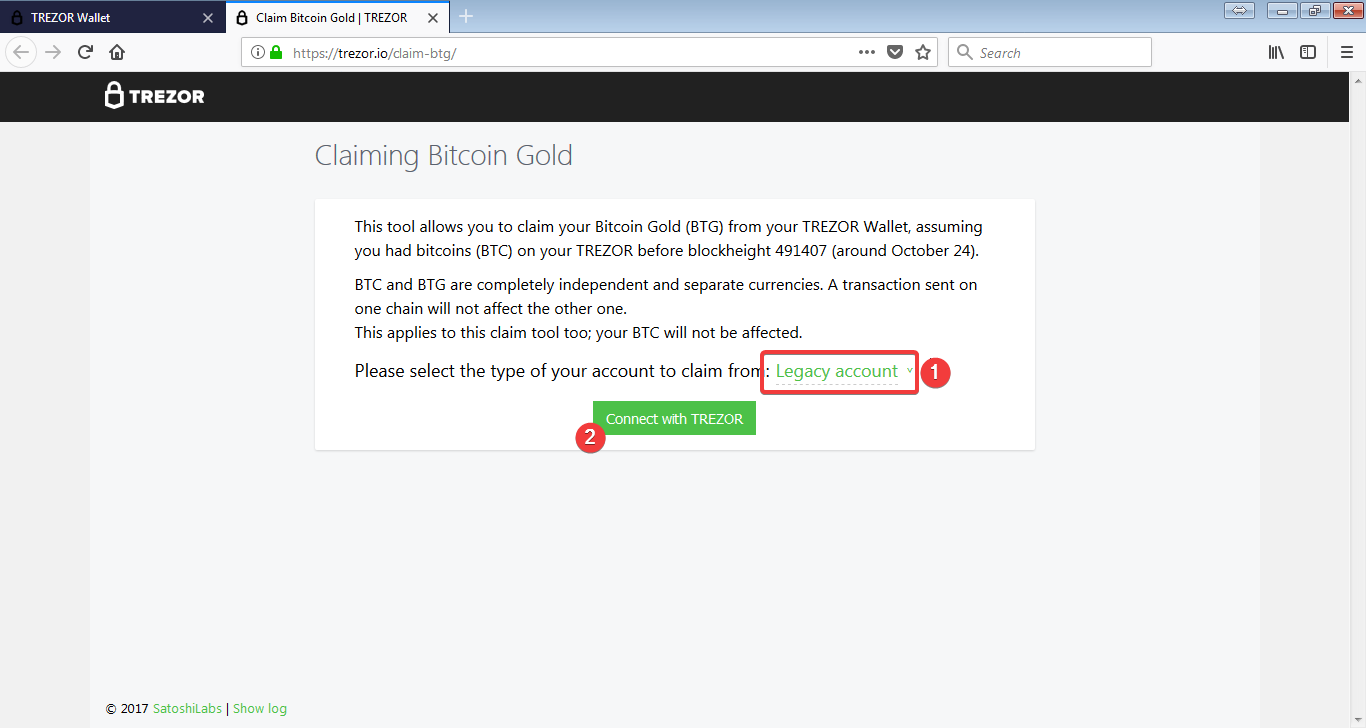
6) Select whatever account that you hold Bitcoin in during the BTG fork. In my case, it was ‘Legacy account’, click Connect with TREZOR.

7) A pop-up window will appear loading content in relevant accounts. Wait it out.
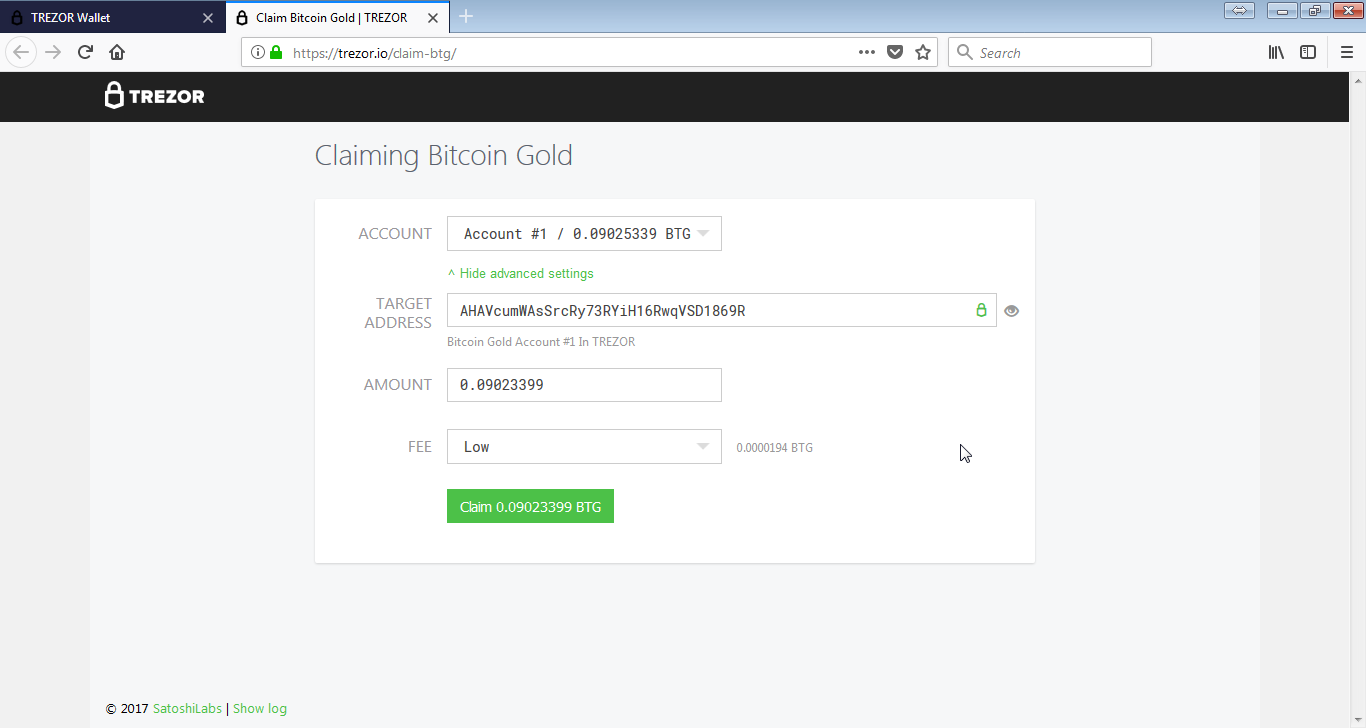
8) Select Account with the available amount, it could be more than one if you hold Bitcoin in multiple accounts during the fork. Target Address is auto-generated and it would be your BTG address. Amount that you want to claim from the fork, leave it as default. I chose Low for the Fee as I’m not in rush to claim those coins, the default value is ‘Normal’.
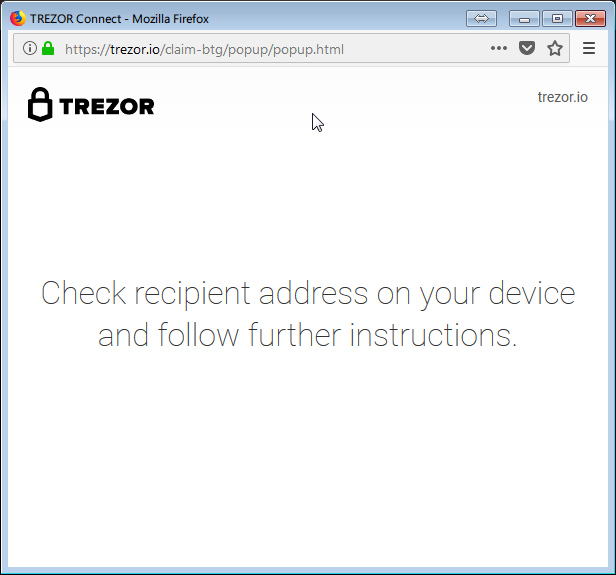
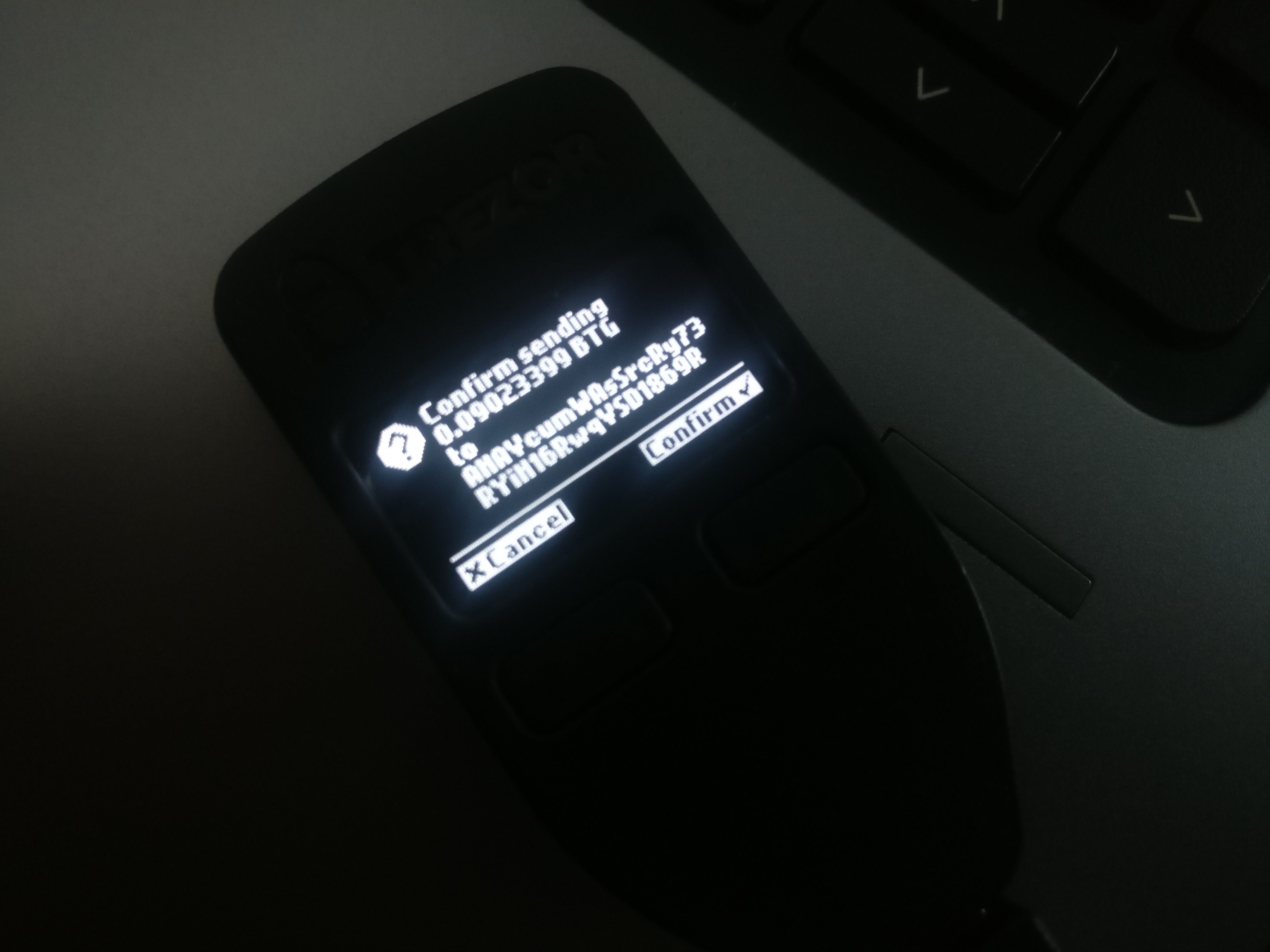
9) Check the recipient address on Trezor and follow further instructions to confirm the transaction. You can check the transaction status using the Hash value, this is mine for example. When the transactions are confirmed, you should see them appearing in your wallet.
Posted on Utopian.io - Rewarding Open Source Contributors
This page is synchronized from the post: ‘Claim BTG in Trezor via Firefox’