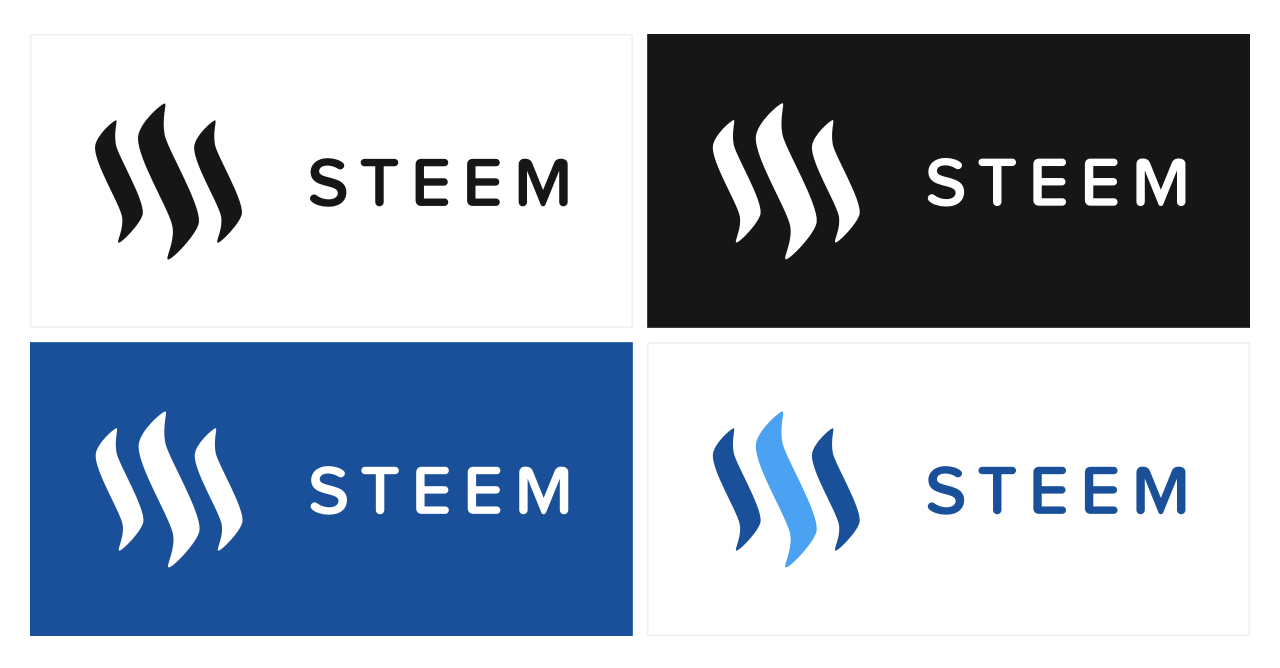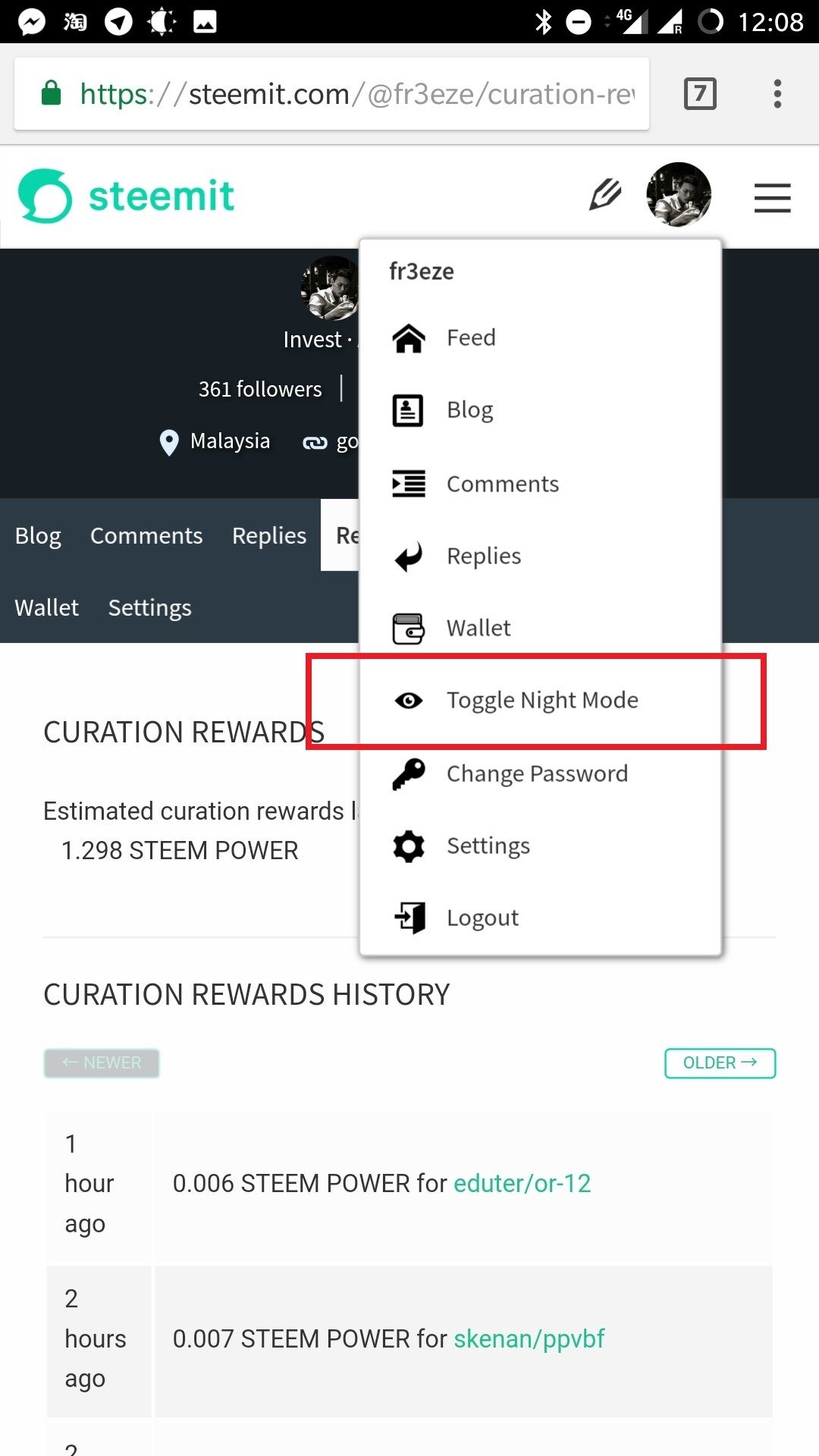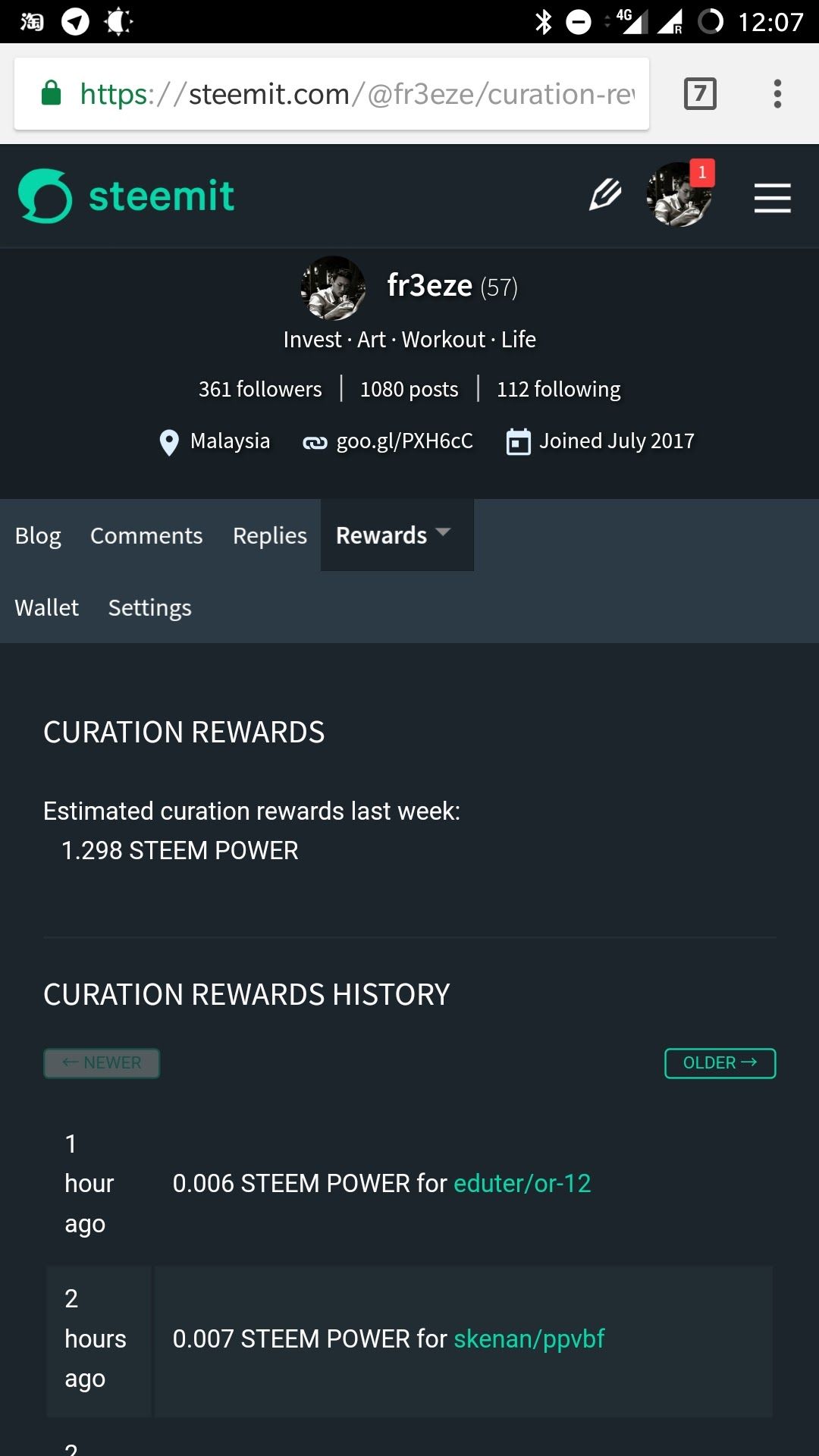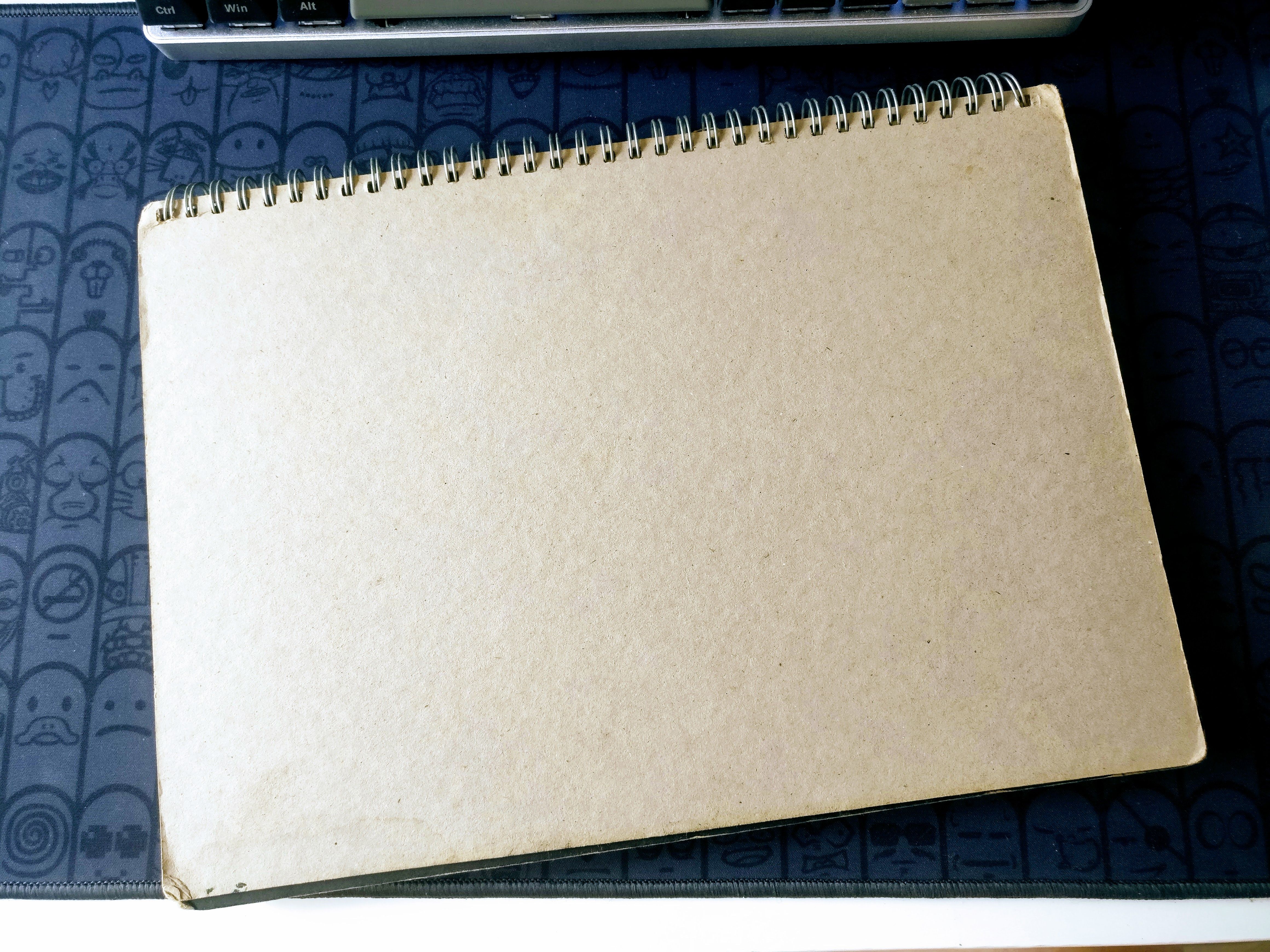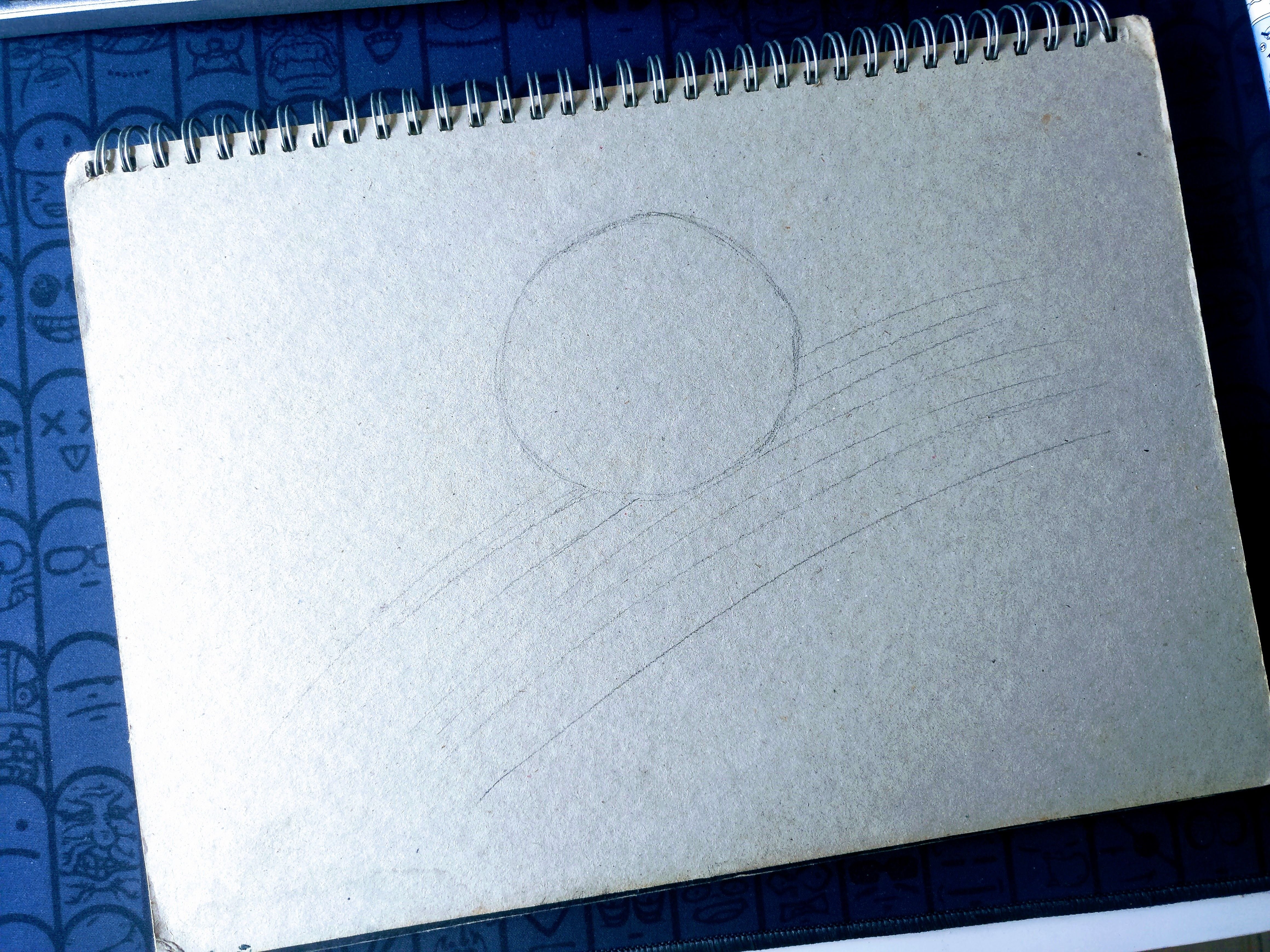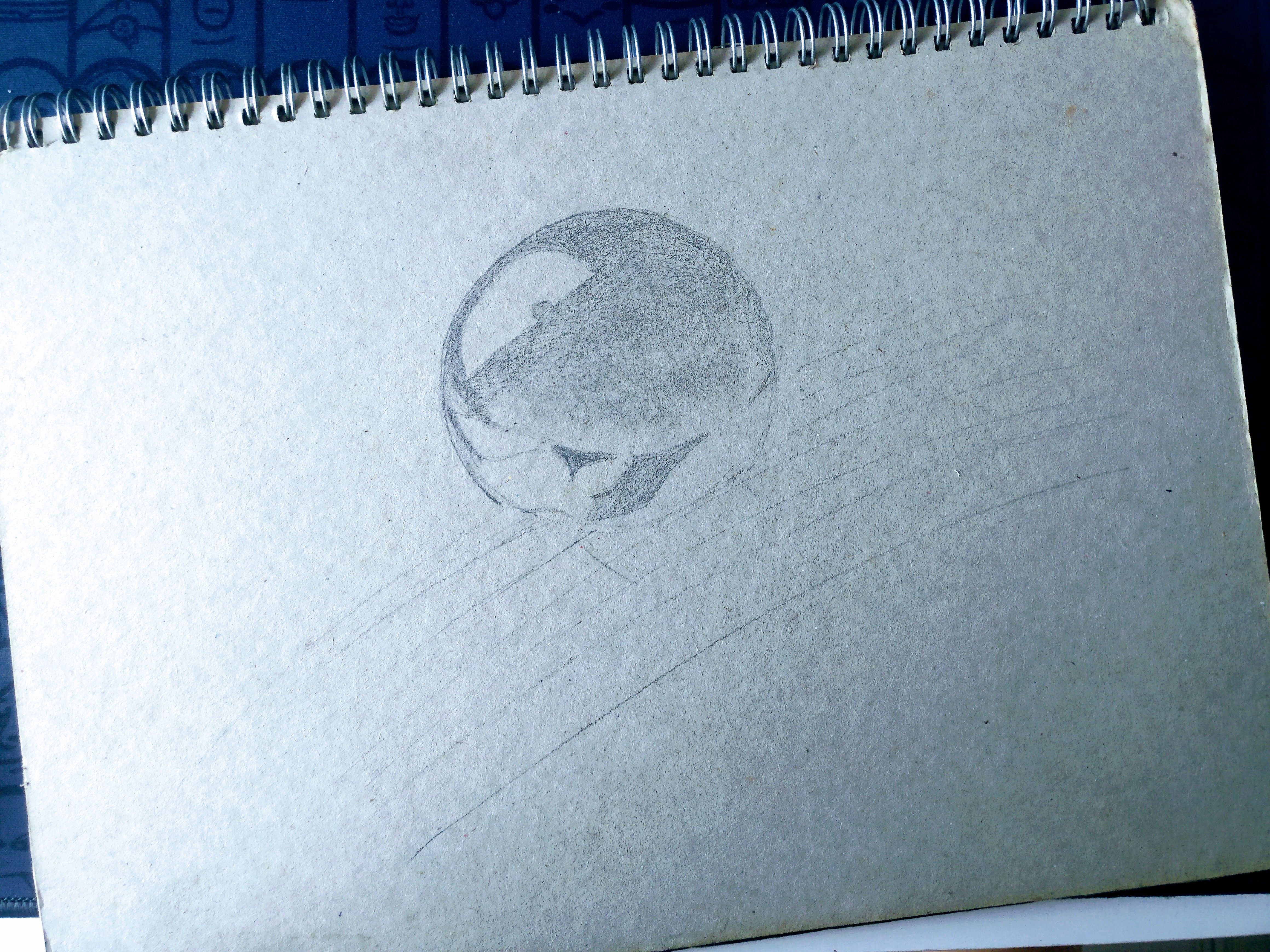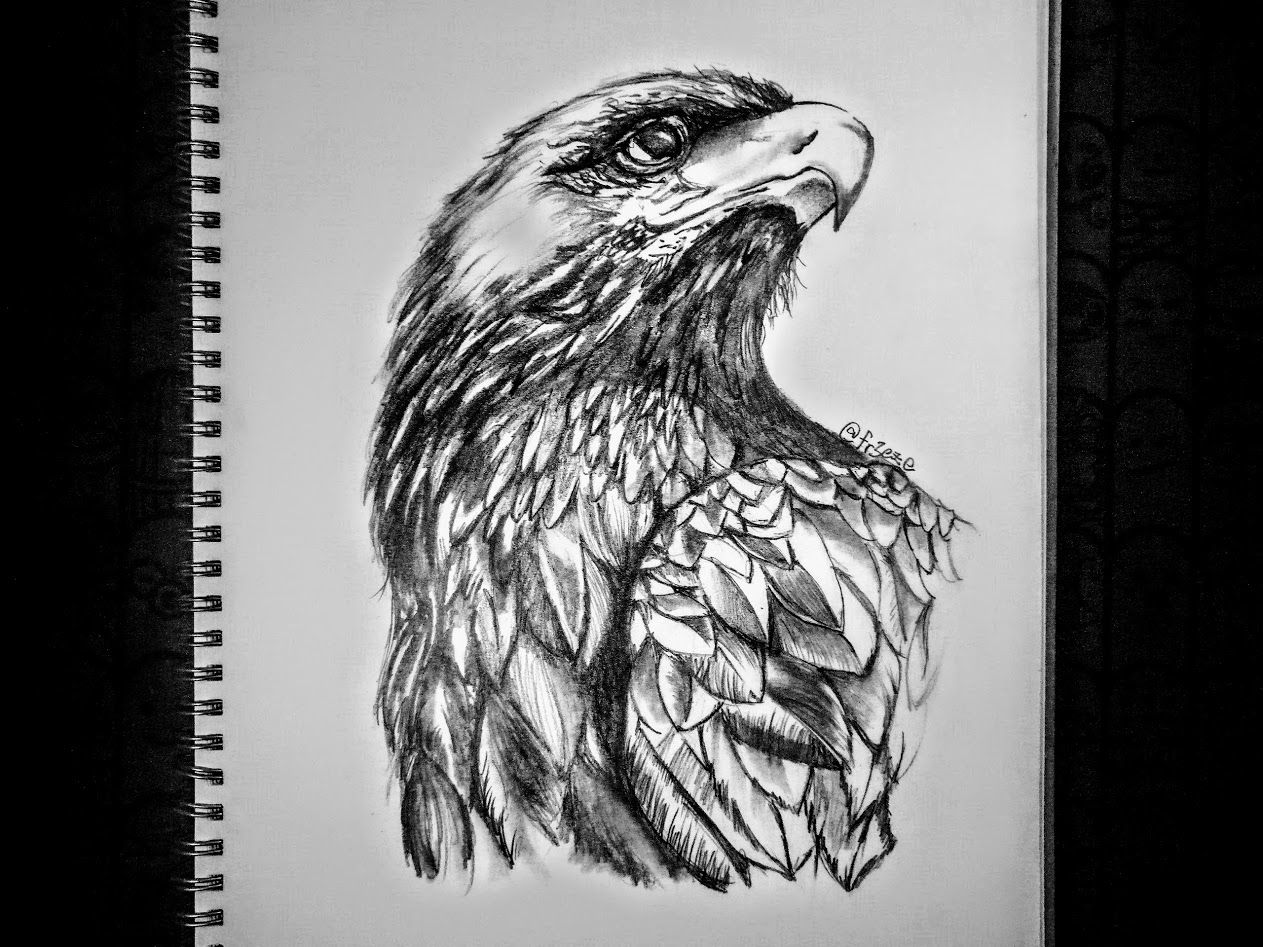Read an epic story of losing $30,000 in bitcoin by storing in a Trezor. If you are into the world of bitcoin long enough, you know that the Trezor is a hardware wallet which claims to be the safest wallet one can own.
Proceed to read the full story here.

January 4, 2016: 7.4 BTC = $3,000 Nick bought 7.4 BTC with $3,000 after some research. Knowing he needs to secure the newly acquired asset, he ordered a Trezor and store all the BTC inside of it. He too wrote down the 24-word recovery seed on an orange paper.
April 4, 2017: 7.4 BTC = $8,384 Came back from a holiday, Nick found out the orange paper is lost. Panicked. He put on the gloves and searched through the trash and garbage bin but to no avail. But it’s okay, Nick remembers the Trezor password correctly, 551445.
April 5, 2017: 7.4 BTC = $8,325 Wrong pin. Nick tried a several similar passwords again and all were incorrect guesses. And the bad news is the Trezor will delay for the next PIN input after a fail attempt. And the delay doubled everytime a wrong PIN was entered. It will cost 34 years to enter the 31st guess.
Customer service of Trezor couldn’t help without the PIN code and recovery seed, which both went missing for Nick.
The forgotten PIN is haunting Nick days and nights. He went to the Reddit asking for help desperately. many ridiculed him and asked him to kiss the 7.4 BTC goodbye.
May 25, 2017: 7.4 BTC = $12,861 After several heart-breaking guesses, Nick even approached hypnotist to recall the PIN. After a nearly four hours session, he decides the PIN was 5514455. Took him days to gather the nerve to try it. Wrong PIN. Nick now have to wait for four and a half hours until the next try.
Having an unreachable treasure is torturing. That moment Nick realized this forgotten password will be the tinnitus for the rest of his life.
August 16, 2017: 7.4 BTC = $32,390 Trezor manufacturer urged the users to update their firmware to the latest version. It is reported that the Trezor device could have been hacked using some physical tricks and expose the wallet private key. This is the best chance for Nick to take advantage of.
August 24, 2017: 7.4 BTC = $32,387 With the help of Andreas M. Antonopoulos, the most well-known figure in bitcoin. Nick had a techie 15 years old kid, Saleem to help him hacking the device. The fee is 0.85 BTC which is $3,700 by the time, Nick had to take this deal.
August 26, 2017: 7.4 BTC = $32,208 After practicing the hack on a new Trezor and by sheer luck, Nick finally hacked into his own device and gained access again to the precious 7.4 BTC.
The safest vault has no mercy even to its owner without a proper backup. Nick’s 7.4 BTC should be long gone for good if it weren’t for:
- Trezor just happened to have a rare exploitable bug.
- He knew the right guy to hack the device for him
- He never set up passphrase (a special encryption feature) in his device.
And what we can learn from this story:
- Your wallet might not always be your friend if you are not following instructions.
- Back-the-hell-up whatever your wallet ask you to backup
几天前看到一个很精彩的故事,一个在自己的 Trezor 钱包里弄丢三万美金的故事。Trezor 是号称世界上最安全的个人硬体钱包,这个故事里,它就是最可怖的敌人。前往这里阅读全文,文长慎入。
January 4, 2016: 7.4 BTC = $3,000 尼克花了三千美金买了 7.4 个比特币。听取所有人的建议后,买了 Trezor 代为保管。设定好密码之后,他也将至关重要的 24 字恢复种子抄在一张字条上。 打算在假期回来之后,搞个金属的专属密码条把恢复种子好好备份起来。
April 4, 2017: 7.4 BTC = $8,384 假期回来后,字条不见了。尼克有点紧张,把家里和外面的垃圾桶都找遍了还找不到。但是没关系,他还记得密码,551445。只要钱包还有在,有密码就可开启。
April 5, 2017: 7.4 BTC = $8,325 密码错误,Trezor 的小小显示屏上如此表示。再试多几次,还是错误。更糟糕的是,Trezor 再每一个失败的登入后会加个时间,倒数完才可开始下次的密码输入,这时间每失败一次都会双倍的增加。拉出计算机简单一算,第三十一次的尝试足足需要等上三十四年。尼克开始慌了。
Trezor 的客服表示如果没有密码和恢复种子,他们也爱莫能助。官方渠道算是断了。
日月饱受煎熬的尼克上了 Reddit 的专区求救,换来的只是无尽的嘲讽,还有人叫他给这 7.4 个比特币一个吻别,然后将之忘记好好生活。
May 25, 2017: 7.4 BTC = $12,861 再经过几次令人心碎的尝试后,Trezor 再度可以输入密码的时间已经来到数个小时。尼克决定找个催眠师来唤回失去的记忆。经过四个小时的催眠后,他确定了密码就是 5514455 ,然后花了几天才鼓起勇气再试一次。密码错误。下次可输入密码的倒计时变成了四个半小时。
明明坐拥宝藏却触摸不到。这个时候尼克终于意识到,忘记密码这回事如果不完美解决,将会是他一辈子的梦魇。
August 16, 2017: 7.4 BTC = $32,390 Trezor 官方全面通知用户必须将自己的设备升级上最新的固件。原因是现有的版本有个致命的漏洞,要是设备落入黑客的手上,就有可能被物理手段破解 Trezor 钱包然后偷走一切。这对尼克来说是个绝佳的机会。
August 24, 2017: 7.4 BTC = $32,387 在比特界大名鼎鼎的 Andreas M. Antonopoulos 介绍之下,尼克认识了十五岁来自英国的黑客小能手。小黑客提出 0.85 BTC 的价码来帮助尼克破解他的设备,换成美金就是将近四千刀,虽然价格不菲,但尼克别无他选了。
August 26, 2017: 7.4 BTC = $32,208 在诸神庇佑之下,和用新的钱包试验一次之后,尼克终于成功的破解了自己的 Trezor 钱包,7.4 BTC 再次和他见面了。
如果不按指示备份的话,你的钱包并不会因为你是主人而网开一面。尼克的比特币要不是以下种种因素全部凑在一起,早就完蛋了:
- Trezor 那么碰巧的出现了极度罕有的固件漏洞。
- 他刚巧有管道认识到能帮助他的人。
- 他没有设定 Passphrase(Trezor 特有的加密功能) 在设备上。
读过这故事,我们学到:
最安全的钱包也会是你最大的敌人,如果你不听话好好备份。
如果你的钱包要求你再怎么麻烦的备份,你他x的全照着做就对了。

This page is synchronized from the post: ‘Trezor could have been your worst enemy 最安全的钱包也可以是你最可怖的敌人’