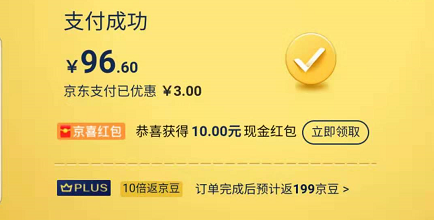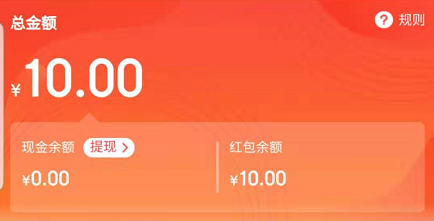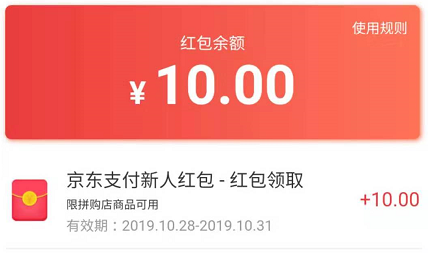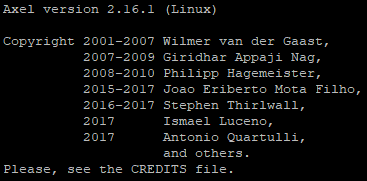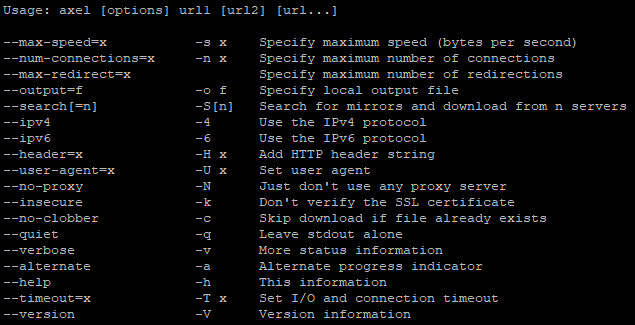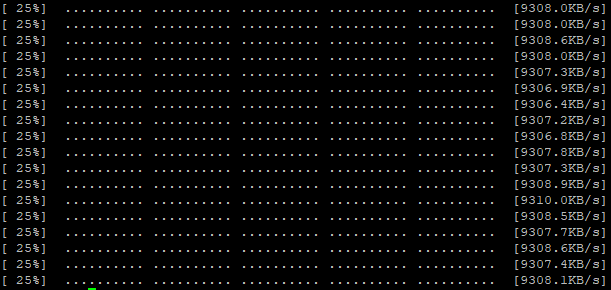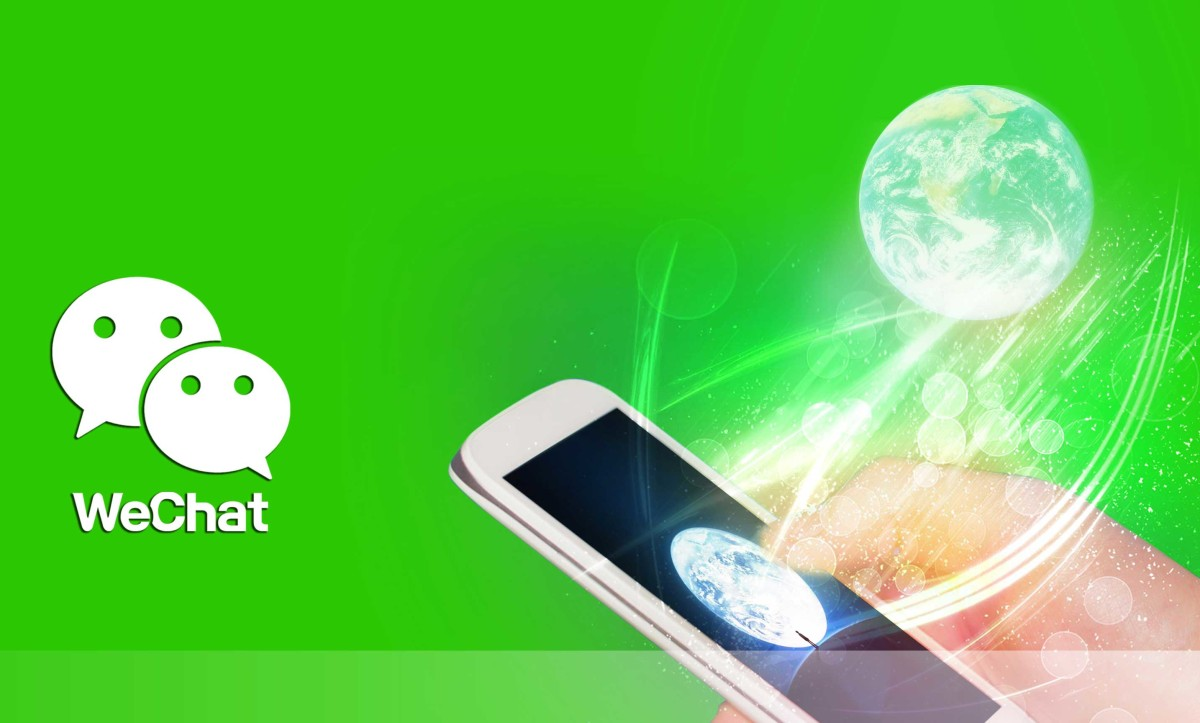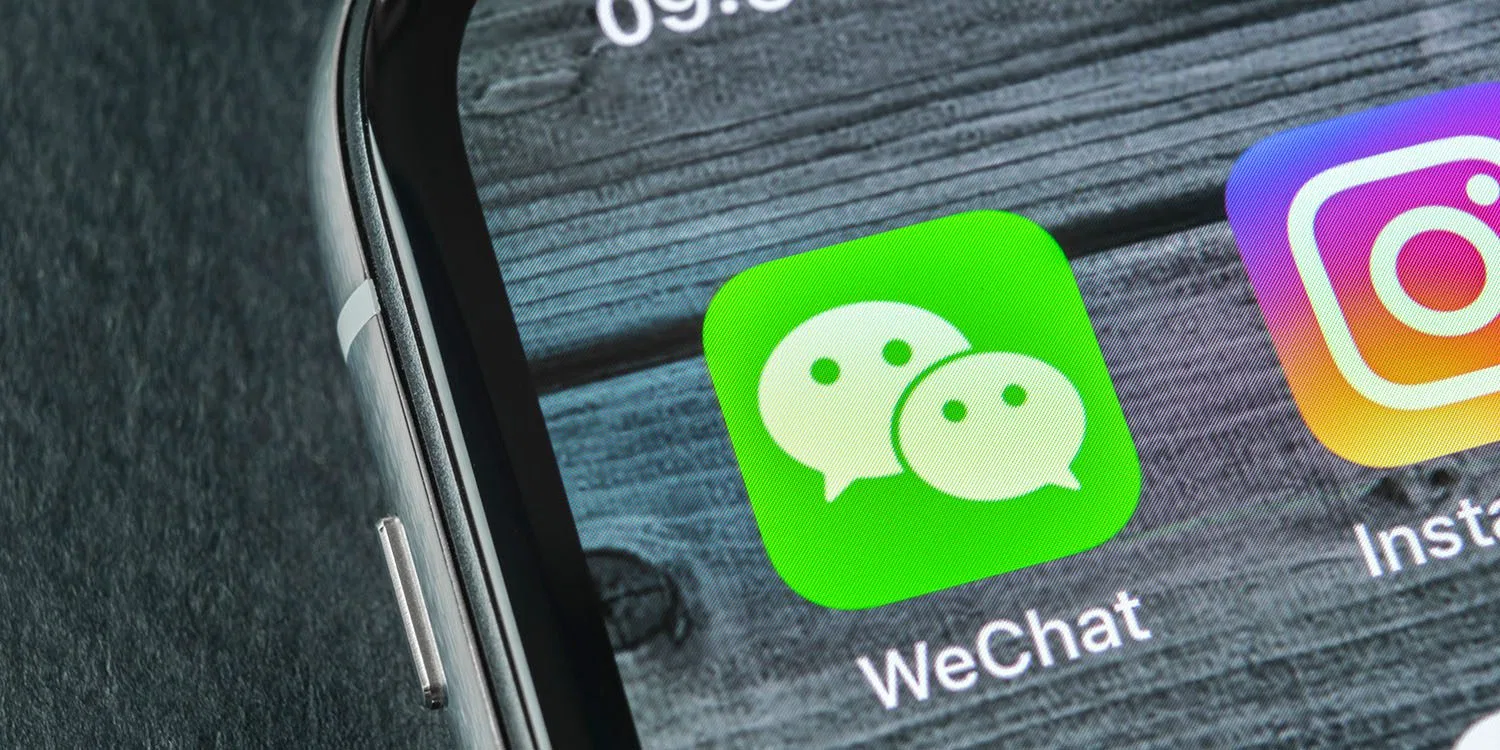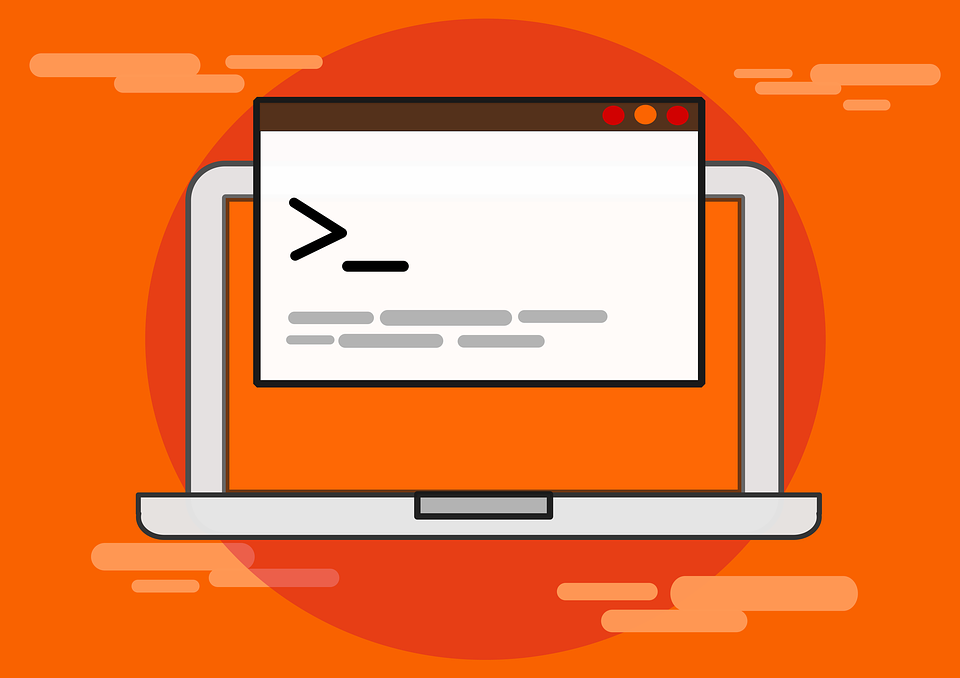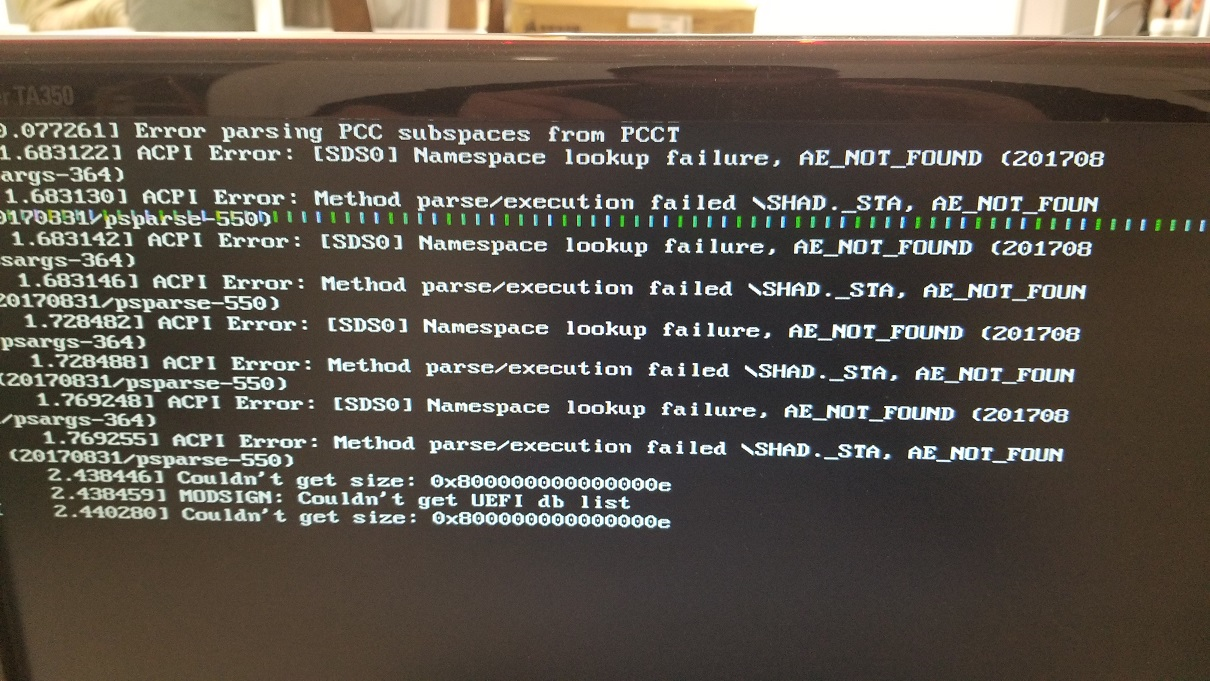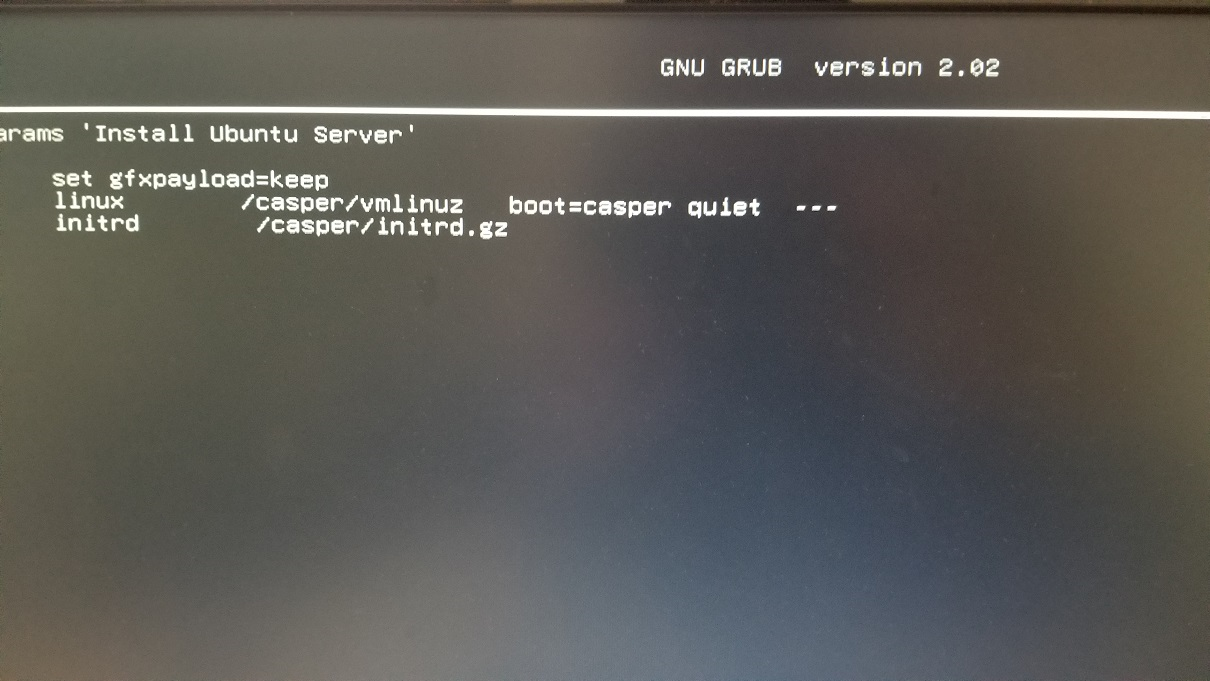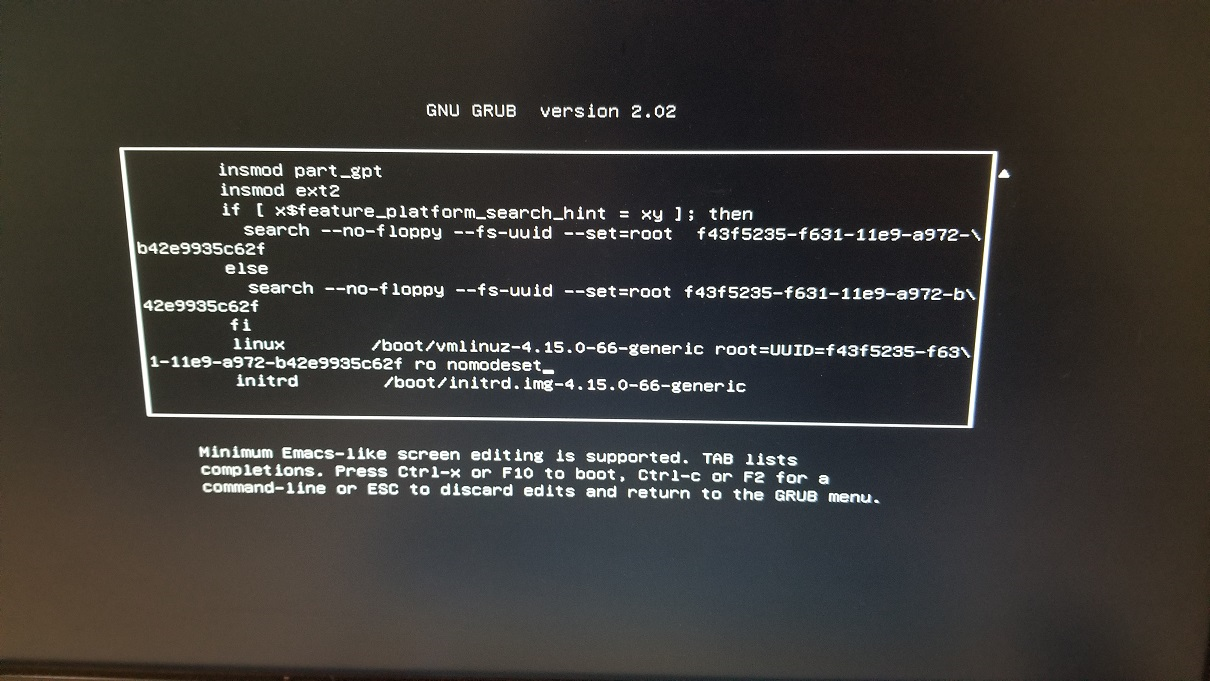在之前的一个帖子中提到使用技嘉主板的台机安装Ubuntu 18.04花屏,向技嘉技术支持求救后告诉我自己上网去查找解决方案,无奈只好自己查找了。
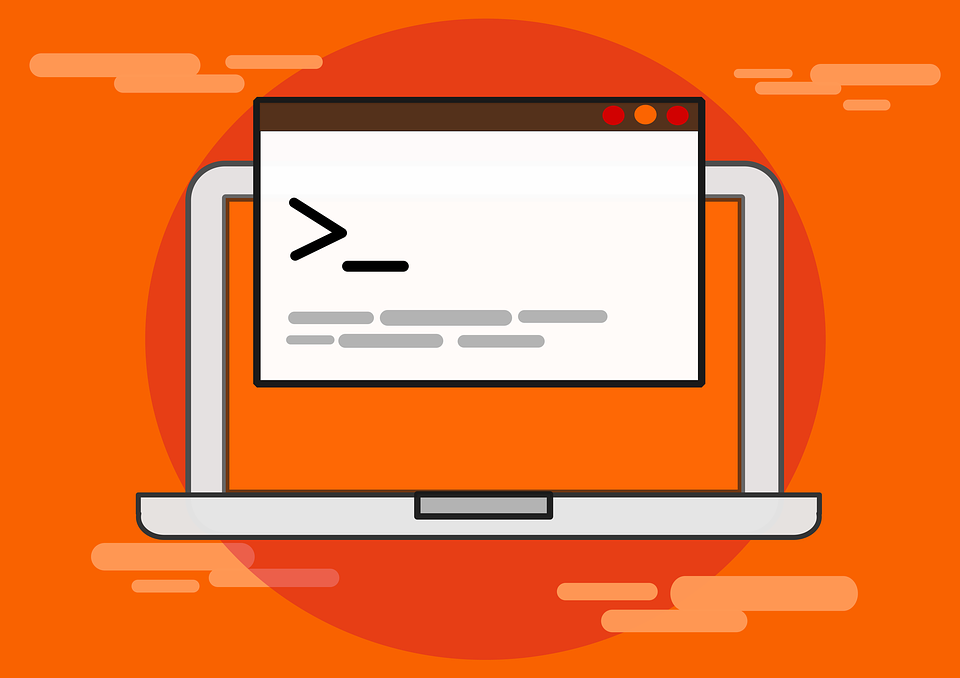
(图源 :pixabay)
上网一查,还真别说,有不少和我一样遇到类似问题的,花屏啊黑屏啊,总之就是无法正常安装或者进入系统。但是这事好像也不能全赖主板,貌似和显卡(我显卡也是技嘉的)也有关系,总之就是和硬件不兼容是啦。
在经过一番努力探究和测试后,终于成功地把Ubuntu 18.04安装到我的台式机上,为了避免以后重装时懵圈,以及给遇到类似问题的朋友一些参考,现将安装过程记录如下。
安装时
如果我们按着正常的方式安装系统,那么会在开始安装后花屏,然后就没法继续了
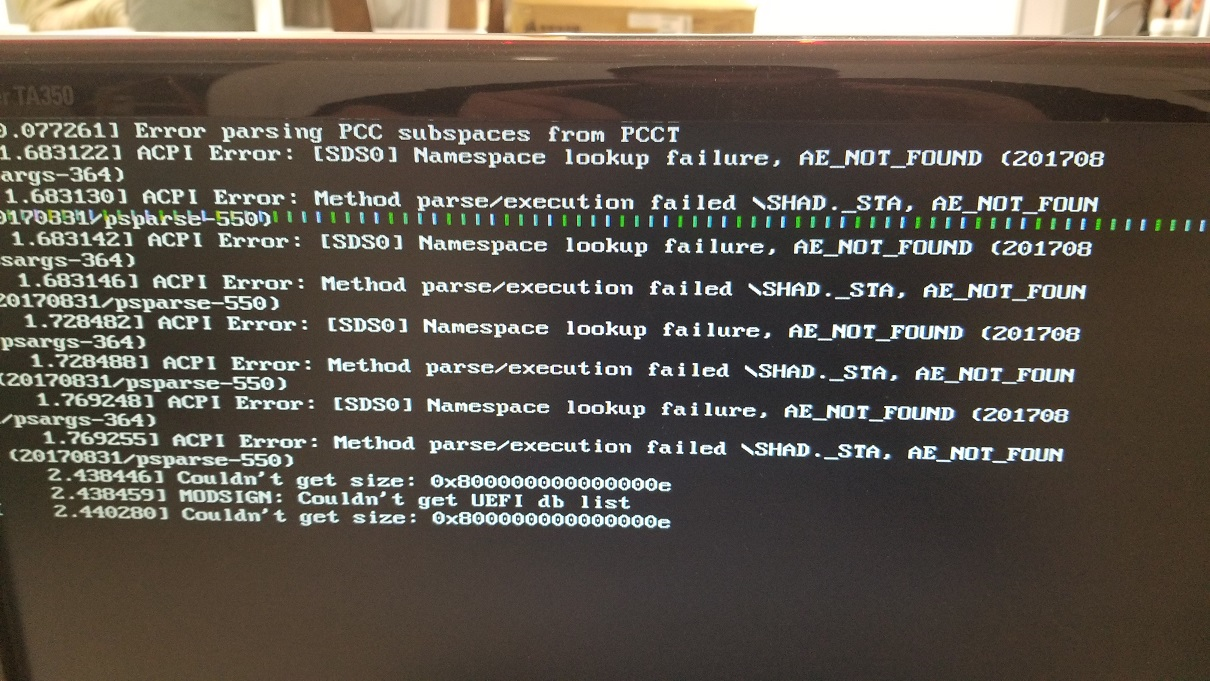
解决方法,在选择系统菜单出来的时候,选中Intsall Ubuntu后不直接回车进入安装,而是按e进入grub编辑界面:
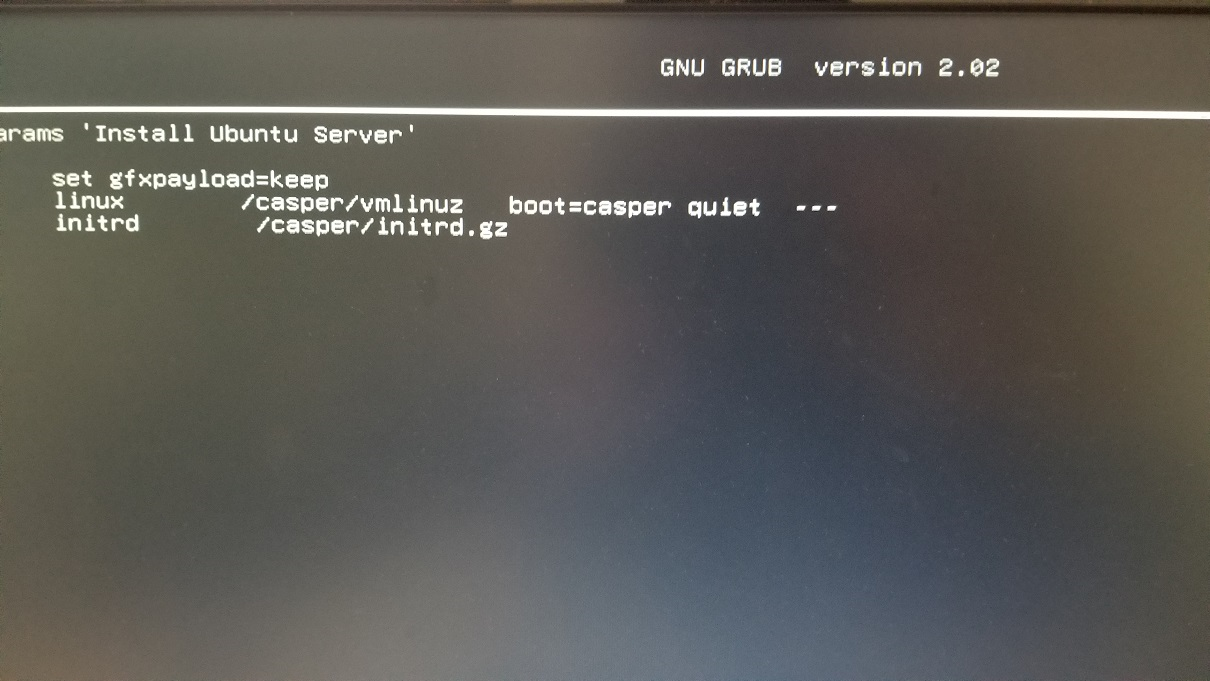
在linux选项下把后边的---去掉,并加上nomodeset参数,然后按Ctrl+X保存并退出,进入安装程序,就可以正常安装了。
启动时
安装完成后,再次进入系统,发现依旧花屏,这时候还需要编辑一下grub的参数。
重启系统,按住Shift不放,直到出来Grub启动界面,还是e进入grub编辑界面:
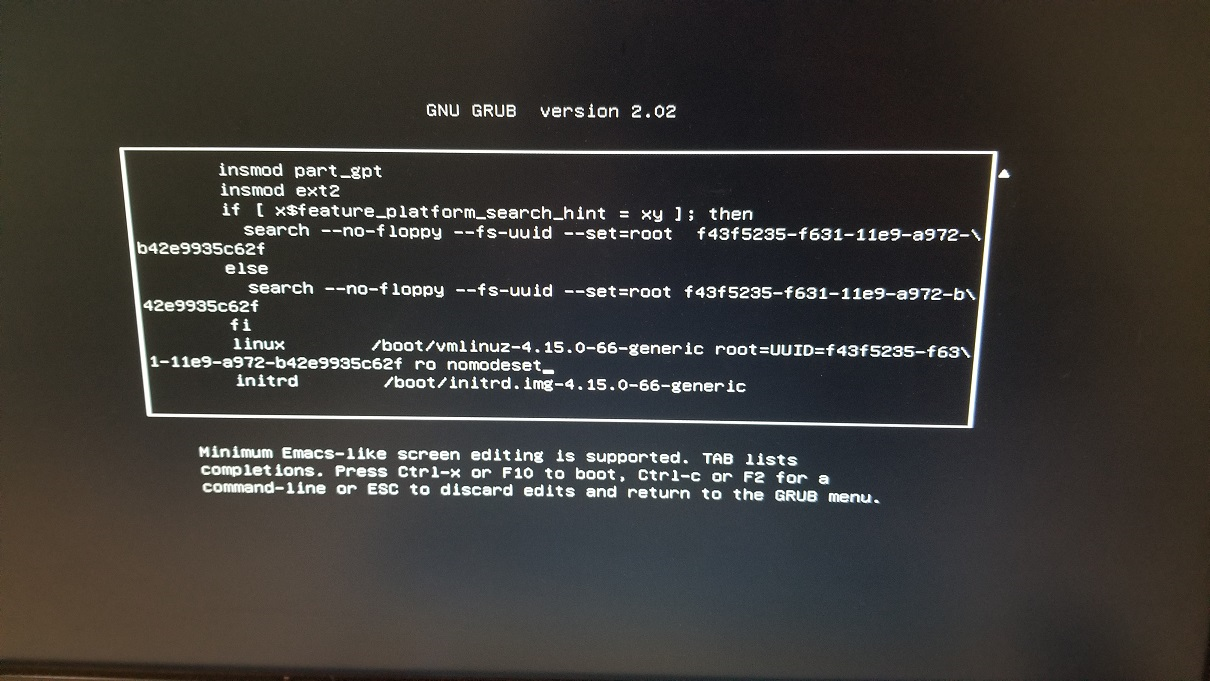
在linux选项下把后边的---去掉,并加上nomodeset参数(图片中后边的_是光标字符,请不要添加)
然后按Ctrl+X保存并退出,系统就会正常启动啦。
配置文件
经过上述修改我们以及可以安装并进入系统了,但是每次进入系统都要进行第二步中的修改,所以我们需要一个一劳永逸的方法。
进入系统后,执行如下命令:
sudo vi /etc/default/grub
把下边这行内容:
GRUB_CMDLINE_LINUX_DEFAULT="quiet splash"
修改为:
GRUB_CMDLINE_LINUX_DEFAULT="quiet splash nomodeset"
按ESC后输入:wq后退出。
再执行如下指令:
sudo update-grub
经过这样三步操作后,我们就可以正常的进入系统啦。
关于nomodeset
尽管我已经解决了安装和使用的问题,但是还是好奇nomodeset到底是起什么作用呢?在Ubuntu 论坛的一个帖子上我找到如下内容:
nomodeset
The newest kernels have moved the video mode setting into the kernel. So all the programming of the hardware specific clock rates and registers on the video card happen in the kernel rather than in the X driver when the X server starts.. This makes it possible to have high resolution nice looking splash (boot) screens and flicker free transitions from boot splash to login screen. Unfortunately, on some cards this doesnt work properly and you end up with a black screen. Adding the nomodeset parameter instructs the kernel to not load video drivers and use BIOS modes instead until X is loaded.
Note that this option is sometimes needed for nVidia cards when using the default “nouveau” drivers. Installing proprietary nvidia drivers usually makes this option no longer necessary, so it may not be needed to make this option permanent, just for one boot until you installed the nvidia drivers.
简单来讲就是一些显卡和kernel不兼容啦,添加nomodeset让显卡先不加载视频驱动。
写到这里,好像似乎冤枉了技嘉主板(是技嘉显卡的锅?),不过毕竟客服告诉我不提供安装Linux的技术支持并且是我自己找资料搞定了Linux的安装,也不算冤枉他们了。😳
相关链接
Vote For Me As Witness
https://steemit.com/~witnesses type in oflyhigh and click VOTE

Vote @oflyhigh via Steemconnect
Thank you!
This page is synchronized from the post: ‘解决安装Ubuntu 18.04时花屏的问题’